Get Approval via Email
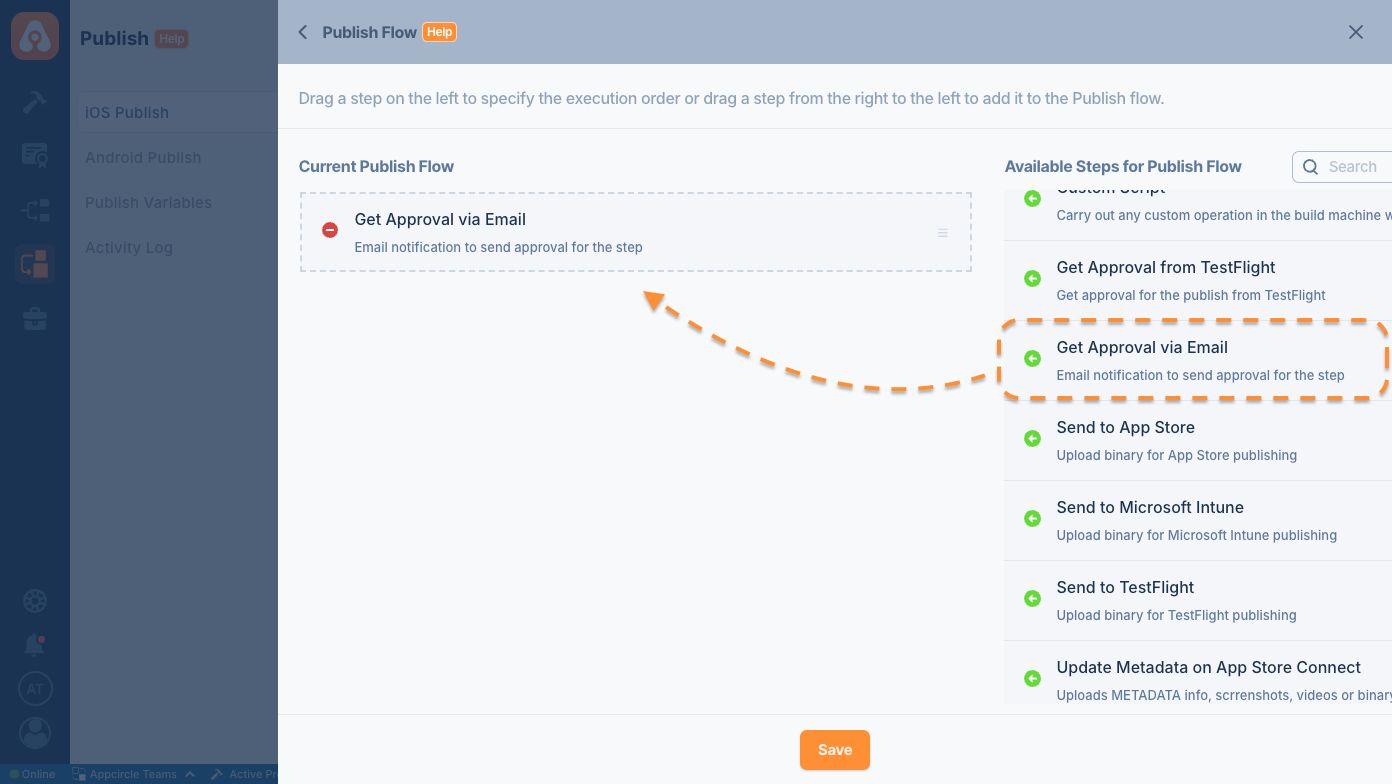
The Get Approval via Email step allows you to get approval from the email addresses entered as input in the step before moving on to the next steps in Publish.
Based on your business requirements, you can designate certain email addresses to require approval, specify others as optional approvers, or set a minimum number of approvals needed from the provided email addresses.
If some optional users reject the request but there is still a chance to achieve the minimum approval count, the step will remain in Waiting status, awaiting responses from other users. For instance, if you set the minimum approval count to 3, and out of 10 users, only one is required, the step can still succeed. Even if 7 optional users reject, approval can still be obtained from the remaining 3 users. However, if 8 optional users reject, the step will fail, as it will no longer be possible to meet the minimum requirement of 3 approvals.
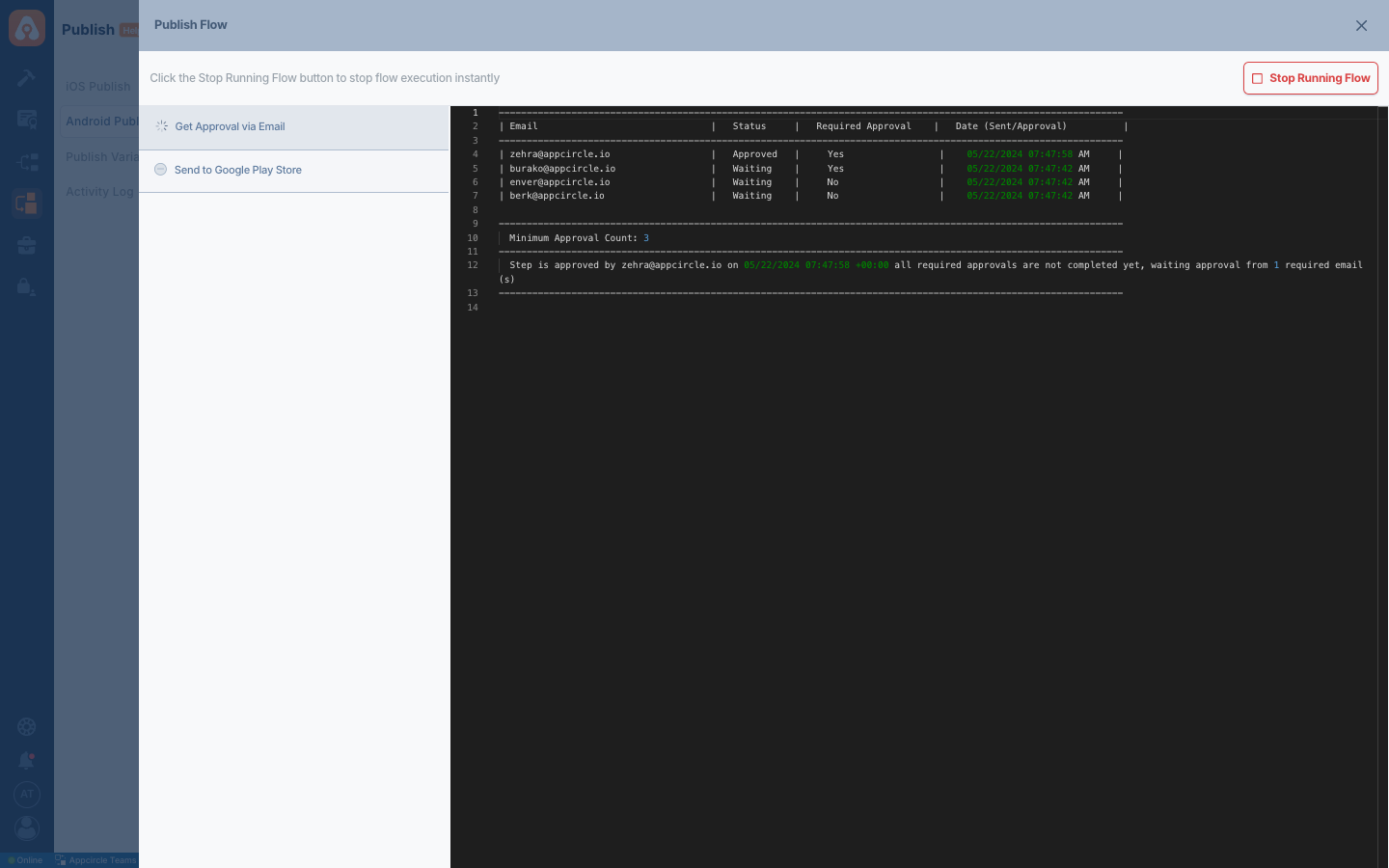
Once a user makes a decision, it cannot be changed unless the step is restarted, even if the user sees the "Thank you" page. The step must be restarted to allow the user to make a new decision.
Upon restarting or initiating the step, it resets all answers to Waiting. Users must then provide their answers again and will receive new approval emails.
The Get Approval via Email step can be used for different purposes. Since this step takes two different parameters, one Required and one Optional, the usage varies.
For example, imagine you need approval from at least two people to keep the flow going in your company or team. Additionally, let's assume that two more people can act as backups for the necessary approvers. We have four people in total: two necessary and two optional. If you set the minimum approval count to three, one of the optional approvers must approve alongside the two necessary approvers. Once the necessary approvers have given their approval, it will be sufficient for one of the optional approvers to approve. The publish flow will continue as the majority is provided.
Prerequisites
There are no required steps that must precede the Get Approval via Email step. However, please note that any steps executed before the Get Approval via Email step in the Publish flow will not be impacted by the approval process. The approval logic will only affect the steps that follow the Get Approval via Email step.
Input Variables
The parameters required for this step to work as expected are listed below:
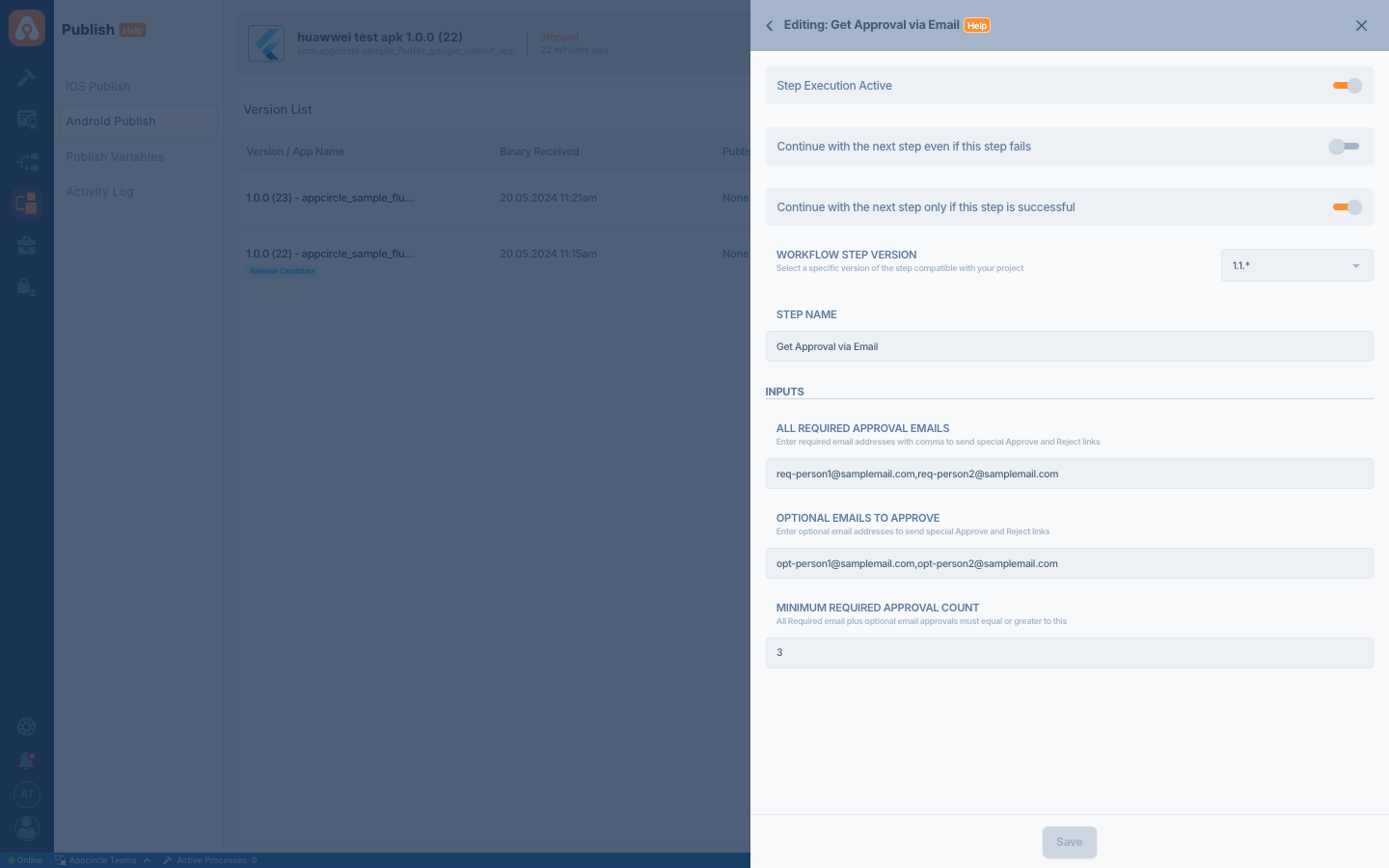
| Variable Name | Description | Status |
|---|---|---|
$AC_APPROVAL_EMAILS | The All Required Approval Emails specify the required email addresses, separated by commas, to which special approve and reject links will be sent. All email addresses in this field must be approved for this step to be successful. If one of the required users rejects it, the step will fail. The count of emails cannot be less than the Minimum Required Approval Count. | Optional |
$AC_OPTIONAL_APPROVAL_EMAILS | The Optional Required Approval Emails specify optional email addresses, separated by commas, to which special approve and reject links will be sent. Optional approval emails may need to be approved if the Minimum Required Approval Count is lower than the count of All Required Approval Emails. | Optional |
$AC_MINIMUM_APPROVAL_COUNT | The Minimum Required Approval Count specify the minimum number of required email approvals. The total of required and optional email approvals must be equal to or greater than this number. The step will not succeed unless the minimum number of approvals is fulfilled. | Required |
If the Minimum Required Approval Count cannot be achieved, the step will fail. For example, if the Minimum Required Approval Count is set to 3 and there are a total of 3 users, if one of them rejects, the minimum count cannot be met because only 2 users with approval rights remain.
Output Variables
Get Approval via Email step does not produce any output, but the success or failure of the step depends on the approvals or rejections received from the sent emails. This outcome affects the subsequent steps in the Publish flow.
To access the source code of this component, please use the following link: